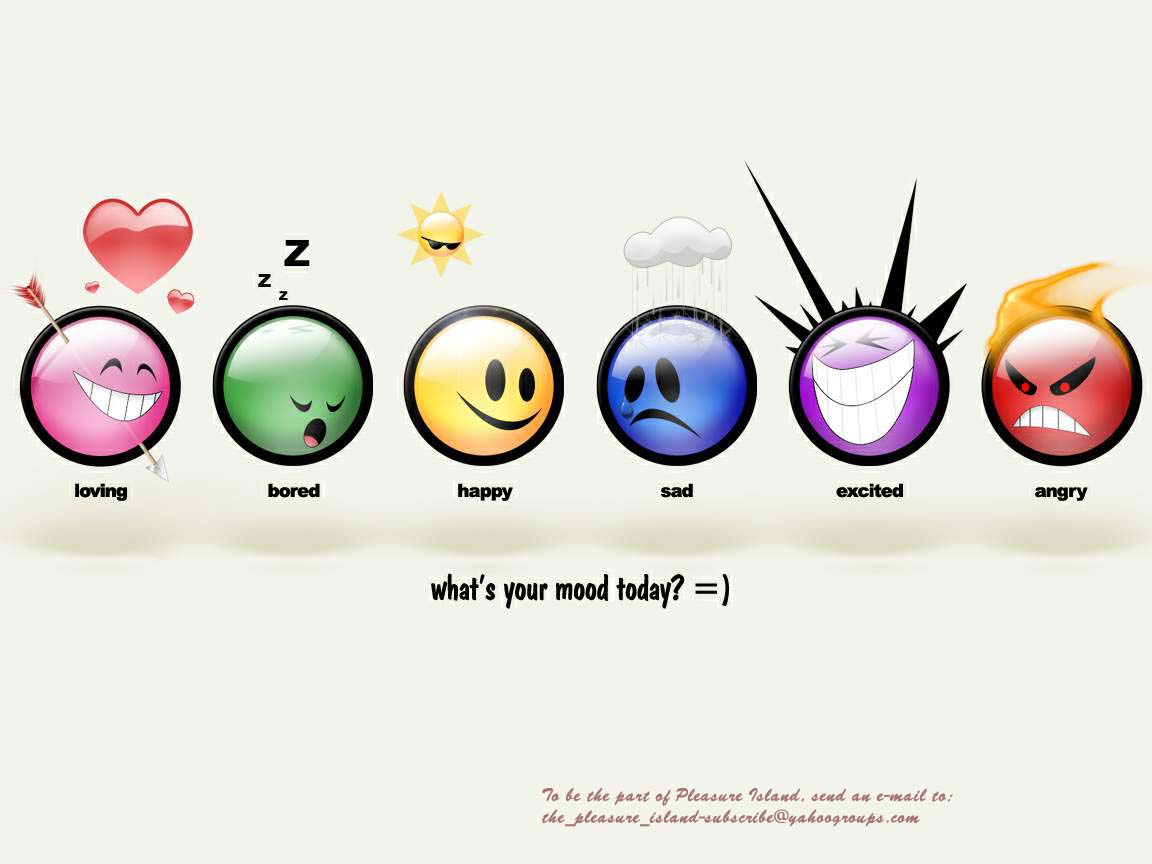So you want to speed up your PC but you think you don't know a lot about computers? No problem. By doing just a few simple things, you can notice an immediate difference in how your PC performs.
Simple way to accelerate your system without increasing ram or any other part is that just remove the unwanted program running without any use and de way in which number of objects loading when it starts.
The BOOST YOUR COMPUTER SYSTEM is a do-it-yourself process detailed in a very easy to understand, non-technical step-by-step method. These steps are the exact same steps an IT professional would use on any business network to troubleshoot and fix a slow computer.Using numerous images and a simple do-it-yourself technique.
There are may ways to speed up your computer with the help of softwares but that causes processor have to work more than as usual and if there is no sufficient air cooling felicity then it leads to many problems to the processor.
The process is very simple and easy to apply and the user need not be an active user here everything is given in step by step way so that u can easily change the settings without much difficulty.
Do this steps one by one
Step (1)
1. Left click on your Start Menu

2. Right click on My Computer
3. Left click on "Properties" in the drop down menu
4. Left click on the "Advanced" tab
5. Under Performance left click on the "Settings" button
6. To maximize computer performance, left click on visual effects "custom"check only last three items.
7. If you would rather choose what is on or off, uncheck the items you  wish to disable
wish to disable
8. When you are done, left click on "Apply"
9. Left click on "Ok"
You can return to this window any time you wish to adjust your computer performance settings by following the same steps. In some cases, setting your Windows XP to "Adjust for best performance" can boost your computer performance by as much as 25%!
Step (2)
 1.My comp->right click>properties>advanced>performance>settings> advanced >check programs.
1.My comp->right click>properties>advanced>performance>settings> advanced >check programs.
2.Virtual memory>change>initial size 1000 and maximum 2000(twice the initial)>set>ok.
Step (3)
1.My comp->right click>automatic updates>turn of.
2.Control panel>security center>Change the way security center
alerts me>uncheck Automatic updates> OK
(u can also uncheck remaining two items if u don't want or have other security softwares)
Step (4)
 1.Control panel>mouse>buttons>double click speed>near to fast not at fast end less than one point.>apply
1.Control panel>mouse>buttons>double click speed>near to fast not at fast end less than one point.>apply
2.Mouse>pointer options>motion>select a pointer speed>set fast.>apply
3.Pointer options>motion>check[]ENHANCE POINTER PRECISION.>apply>ok
Step (5)

1.Control panel>folder options>general>click items as follows>single click>(2nd option)underline titles only when i point at them.
2. To speed up folder browsing>Open My Computer>click on Tools menu>Folder Options>View tab>Uncheck the Automatically search
for network folders and printers check box>click apply>click ok
Step (6)
1.Start>run>msconfig>services>[]check hide all microsoft s ervices>[]uncheck u
ervices>[]uncheck u nwanted(just use anti virus program alone)programs>apply.
nwanted(just use anti virus program alone)programs>apply.
2.start up>[]uncheck unwanted(just use anti virus program alone)programs>apply.
Step (7) [optional]
1.Control panel>power options> hibernation> enable.[to avid hard disc errors and improve speed]
2.Sart>run>%temp%>select all (cntrl+A)>delete(shift+del.)[removes junk or unwanted,temporary files](Do this frequently,Eg:once a week)
3.Prefetch
Open >C(system drive):/windows/prefetch> delete those junk and obsolete files>reboot. It is recommended that you do this every month.
Clean Your Prefetch to Improve Performance
This is a unique technique for WinXP. We know that it is necessary to scrub registry and TEMP files for Win9X/ME/2000 periodically. Prefetch is a new and very useful technique in Windows XP. However, after using XP some time, the prefetch directory can get full of junk and obsolete links in the Prefetch catalog, which can slow down your computer noticeably.
FINAL RESULTS INCLUDE:
* Faster load times, boot up windows quickly
* Optimized virtual and physical memory
* Increased disk space more
* Less clutter on your PC
* Efficient program use
* Eliminate hidden "background" programs that cause Windows to slow to a crawl
* Identifying and Removing unwanted items consuming your system resources
* No Programs To Install! Boosting your computer should never mean adding new programs, that would simply add to the problem.
NOTE:Before doing this change in setting, your computer must be free from any virus, trogen ,malware spyware etc.
There is no problem for doing this change in option and also the system performs more faster way and u can feel the increase in speed.And at any time u can restore back to initial settings more easily.
Wednesday
How To Boost Your Computer Speed And Performance Without Any New Hardware And Software
Subscribe to:
Posts (Atom)